Reading Lists
Content specially curated by Academic staff for individual modules.
Your reading list is an indispensable tool that brings together everything you should read for your module. Reading lists are a brilliant way to help you start to organise your research.
This page includes a video and step-by-step instructions about how to access reading lists for your modules.
Access Reading Lists OnlineAccessing a reading list from Moodle
The quickest way to find the reading list for a particular module is to click the link in the module's Moodle page:
1- Click the Open block drawer button (arrow) in the upper right corner if the side drawer is not open yet.
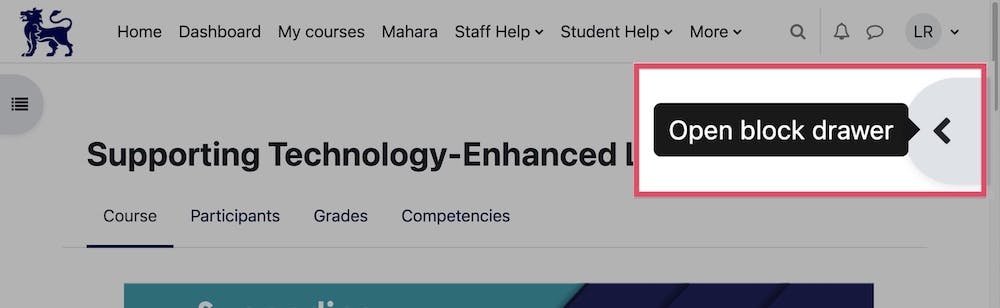
2- Click the Reading Lists Online link under Library Resources.
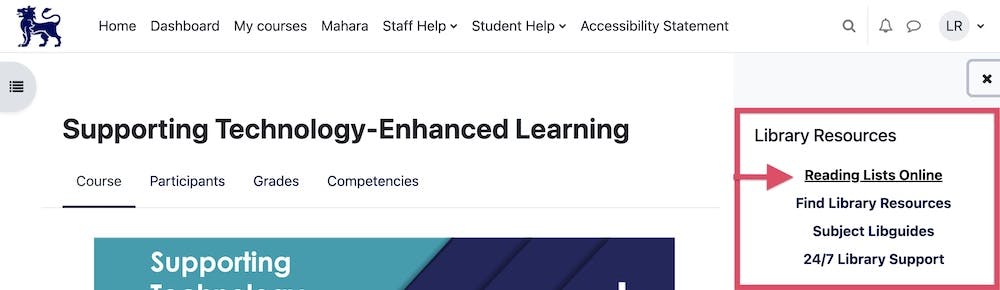
Finding reading lists
Using the link on this page, you can search all reading lists.
Enter the module code or tutor's name in the search box located in the upper right corner of the page.
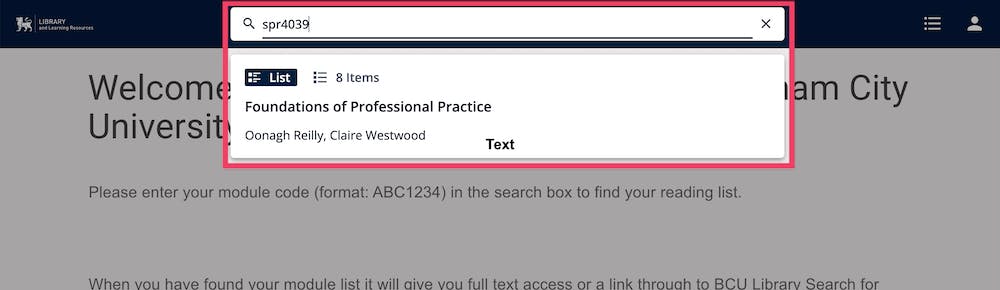
Using reading lists
Reading List content is usually divided into two main categories of importance:
- Core – Books, articles and other resources that you should definitely read as you progress through your module.
- Wider – Other recommended items that will expand and improve your understanding of your area of study

Once you have found the list you are after, you can search, filter and print it.

To display more information including its location within the library or the e-book link, click on an item cover.
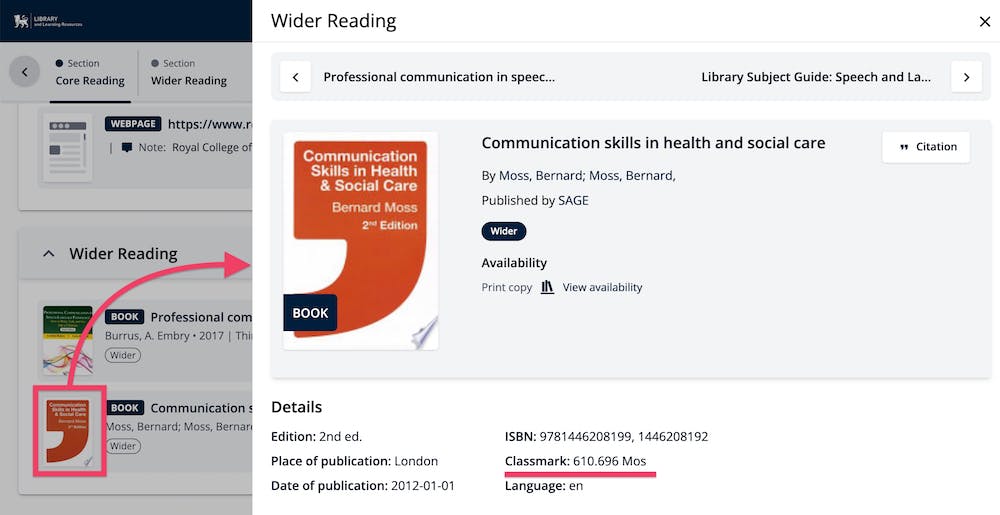
Clicking on a title in a Reading List will take you straight to that item in the Library Catalogue.
If you have any problems accessing or viewing your Reading Lists, please contact a Library advisor at the helpdesk or online.
Get Help
Contact and feedback
We'd love to hear from you, whether you want to ask a question or report an issue.
Library news
Subscribe and stay up to date with the latest service announcements.
Emergency situations
In case of an emergency, including when a First Aider is needed, contact Security from your mobile:
0121 331 6969
... or desk phone extension: